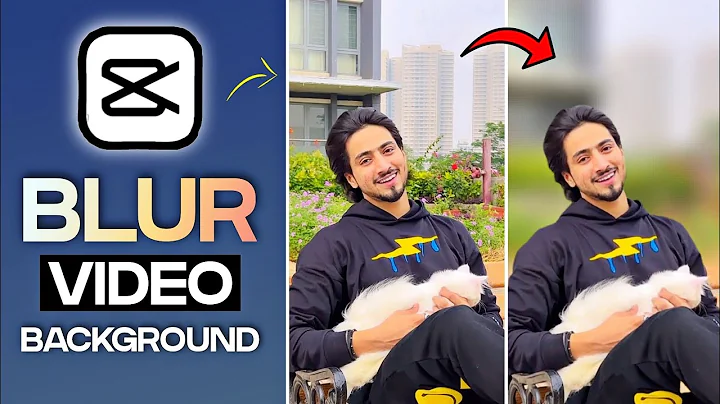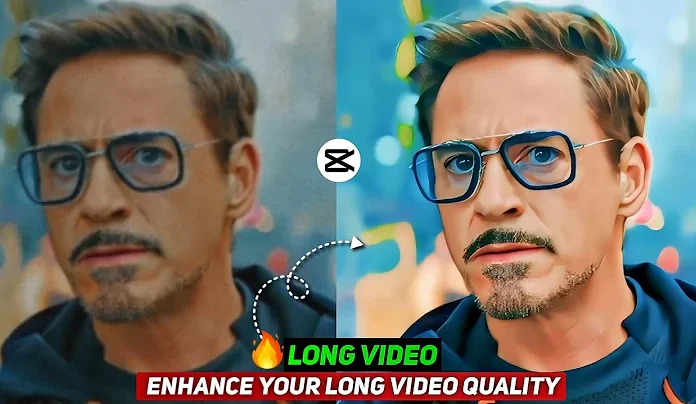If you’re an iPhone user and ever wondered how to shoot videos with a blurred background—just like on professional cameras or in cinematic shots—you’re in the right place. Most iPhones these days offer portrait mode for photos with background blur (also called bokeh effect). However, background blur in videos is something that’s primarily available only in newer iPhones like the iPhone 13 and iPhone 14.
But what if you don’t have the latest iPhone?
Good news—you can still shoot videos with background blur using an app called Protake. In this blog post, I’ll walk you through how to use it and get professional-level video quality on older iPhone models.
📱 iPhones That Offer Native Video Background Blur
New-generation iPhones like the iPhone 13 and iPhone 14 include Cinematic Mode, which allows users to shoot videos with real-time depth effects. If you own one of these models, you can access this feature directly from your native camera app. But for users with older models (like iPhone 11, 12, etc.), this feature is not available by default.
That’s where third-party apps come in handy.
🎥 Step-by-Step Guide: How to Shoot Background Blur Videos on Any iPhone
Let’s dive into the actual method used in the video tutorial.
1. Install the Protake App
Go to the App Store and search for:
👉 “Protake”
Or directly use this link: Protake – Mobile Cinema Camera on App Store
Download and install the app on your iPhone.
2. Open the Protake App
Once installed, open the app. You’ll see a professional-style interface that includes multiple modes and controls.
You’ll find:
-
Auto Mode: Simplified shooting with adjustable exposure.
-
Manual Mode: Gives you full control over video settings like ISO, shutter speed, frame rate, and most importantly—background blur (aperture control).
3. Adjust the Background Blur (Aperture Control)
In manual mode, you can tweak the aperture setting to control the level of background blur:
-
A lower aperture gives you more background blur.
-
A higher aperture results in sharper backgrounds.
This means you can simulate the cinematic effect even on older iPhones, as long as you’re using the right settings.
4. Set the Frame Rate and Resolution
Within the app, you’ll also get options to:
-
Set FPS (Frames Per Second) – up to 30 fps for smoother videos.
-
Choose the resolution depending on your requirement—1080p, 4K, etc.
Make sure to match the resolution and FPS based on your target platform (YouTube, Instagram, etc.).
5. Start Recording Your Video
Once all settings are adjusted to your liking, hit the record button and start filming. You’ll notice the real-time background blur in your footage, making it look cinematic and professional.
🎶 (Music plays in the original video while demonstrating the shoot)
🎬 Why Use Protake?
There are many third-party camera apps, but Protake stands out due to its:
-
User-friendly interface
-
DSLR-like manual controls
-
Support for background blur
-
Option to shoot in Log for better color grading
-
Pro features that are ideal for content creators and mobile filmmakers
📌 Bonus Tips for Better Results
-
Use a tripod for stable footage.
-
Record in good lighting conditions to maximize image quality.
-
Pair with an external microphone for professional audio.
-
Color grade your video using Lightroom or CapCut afterward.
Check out this Lightroom Mobile guide: How to Color Grade Videos Using Lightroom Mobile
📌 Final Thoughts
Even if you don’t own the latest iPhone model, that doesn’t mean you can’t shoot stunning, cinematic videos. With tools like Protake, you can unlock advanced features—like background blur—and take your video content to the next level.
So, whether you’re a YouTuber, Instagram creator, or just someone who loves making quality videos, this method is worth trying.
Let us know in the comments below how it worked for you, and don’t forget to share this post if you found it useful!