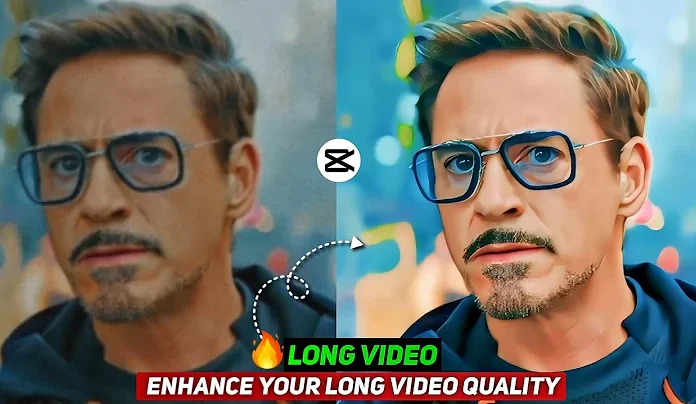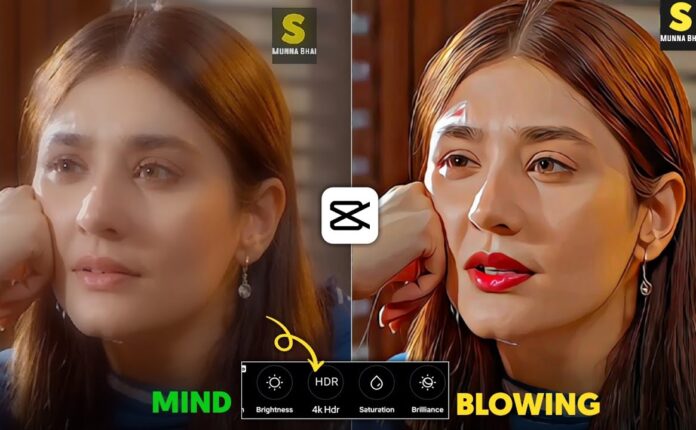In today’s post, we’re going to learn something really trending—how to do black-style video editing just like Raj Uvaar and how to convert your videos into stunning HD quality using just two mobile apps.
This guide is especially helpful if you’re a beginner and want professional-looking edits without complex software. You’ll need only two simple apps: CapCut and Remini (Wink App)—both are easily available for free on the Google Play Store and Apple App Store.
Let’s jump right in without wasting any time!
Step 1: Install Required Apps
You need two applications:
-
CapCut (for editing)
-
Remini or Wink (for HD upscaling)
👉 Download CapCut: Android | iOS
👉 Download Remini: Android | iOS
(Note: Some users refer to Remini as “Wink” due to its logo or older versions. Both work for quality restoration.)
Step 2: Open CapCut and Start Editing
Once you have both apps installed, here’s how to begin the black-style editing:
-
Open CapCut and import the video you want to edit.
-
Tap on “Adjust” at the bottom.
-
Now select “HSL” (Hue, Saturation, Lightness).
You’ll see multiple color channels. Here’s what to do:
-
Skip the 1st and 2nd color, and also skip the last one.
-
For all other color channels, reduce saturation to -100. This gives the video a dark, cinematic tone.
-
Now, go to the 2nd color (which is usually your face tone), and slightly reduce its saturation and increase brightness slightly. This will keep your face clear and highlighted.
Hit OK, and just like that, your black editing base is done!
Step 3: Apply the Filter
To enhance the black editing further, we need to apply a specific filter:
-
Tap on “Filters”.
-
Search for a filter named “Humble” (if it’s not visible in the main filter list).
-
Apply it to your video and adjust the intensity according to your liking. In the video, 50% intensity works well.
This filter gives your video a moody, professional look. Your video now looks much like Raj Uvaar’s signature black edits.
Step 4: Save Your Video from CapCut
Now that your video is edited, tap on Export or Save, and keep the resolution at the highest (preferably 1080p or higher if available). But we’re not done yet—we’re going to boost the video’s quality even more.
Step 5: Convert Video to HD Quality Using Wink/Remini
Here comes the magic touch that makes your video look crisp and studio-quality.
-
Open the Wink or Remini app.
-
You’ll see an interface—tap on “Quality Restoration”.
-
Tap “Try Now” or similar option.
-
Import the video you edited in CapCut.
-
Wait for the app to process your video. This depends on your internet speed, so make sure you’re connected to Wi-Fi for best results.
The app uses AI-based enhancement tools to upscale your video, smooth out the pixels, and make it look like it was shot on a high-end DSLR.
Once the enhancement hits 100%, you’ll notice a visible difference in sharpness and quality—even more than what you achieved with CapCut alone.
⚠️ Due to screen recording limitations, you might not see the full result instantly. But when you try it yourself and play the saved HD version, you’ll absolutely love the transformation!
Final Thoughts
This method is super beginner-friendly, completely free, and delivers professional results without needing a laptop or PC. Whether you’re making Instagram reels, YouTube Shorts, or TikTok videos, this workflow will instantly upgrade your content game.
You’re essentially turning a simple smartphone video into a visually stunning, cinematic-grade black edited masterpiece.
Bonus Tips for Better Results
-
Shoot your video in good natural lighting before editing.
-
Use a tripod for steady footage.
-
Add slow-motion or beat-synced music to make your final video stand out.
-
Try adding cinematic sound effects from free libraries like Pixabay Music or Mixkit.